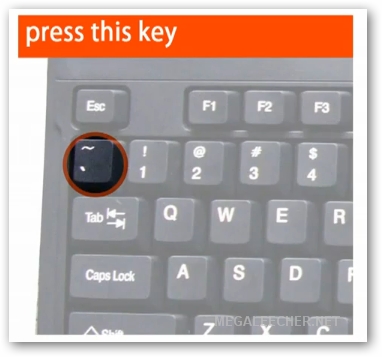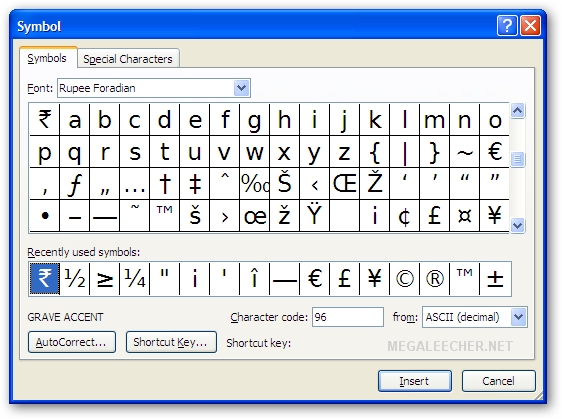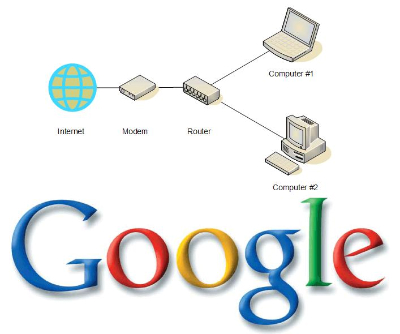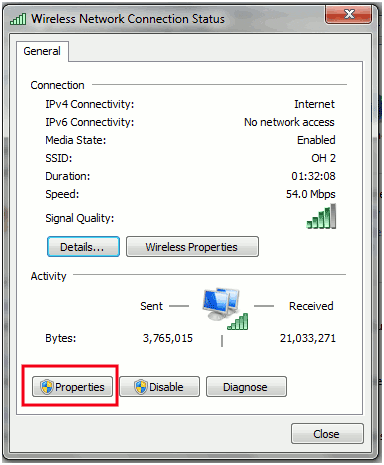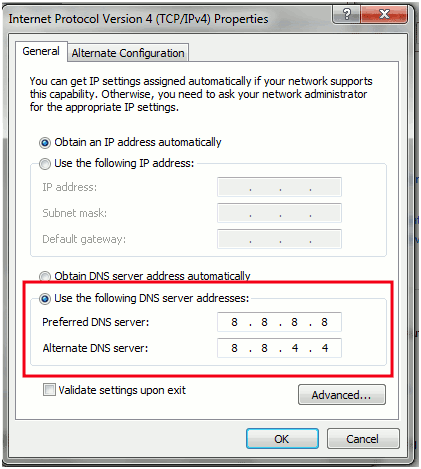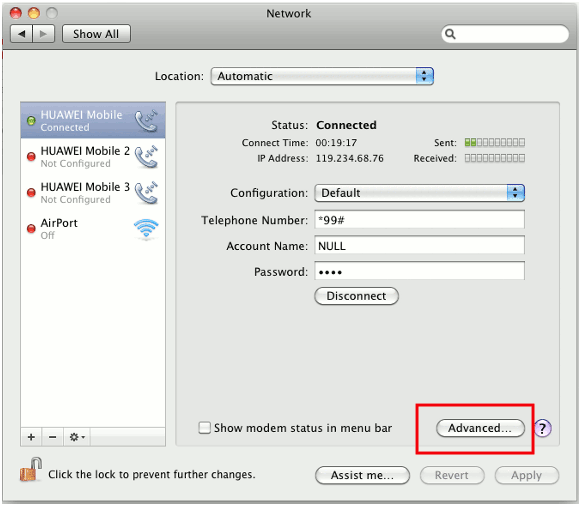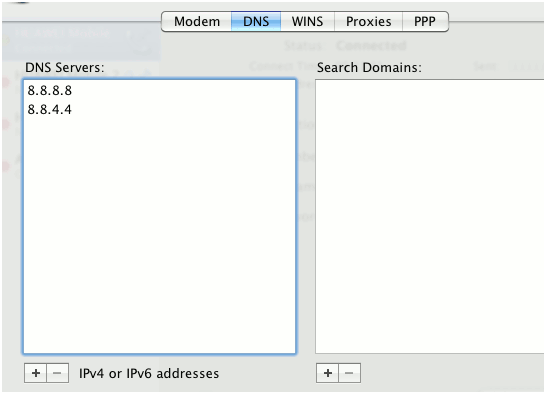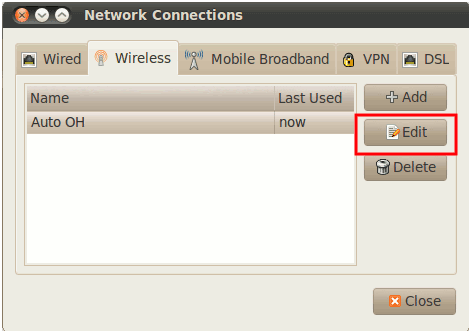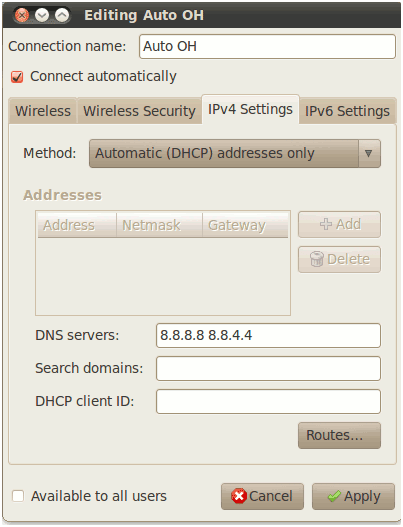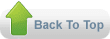Domain Name System, more commonly called DNS, is the online service mapping a web URL to an IP address. Before rendering a webpage, your Internet Service Provider will perform a DNS lookup to find out the URL’s IP address. Because of increasing website complexity the number of DNS lookups increase thereby slowing down browsing speeds.
Google offers its public DNS service to the web for faster browsing. Since the search engine giant already caches websites, DNS lookups are significantly faster through Google’s public DNS. Follow the below guides to setup Google’s public DNS on your computer.
FOR WINDOWS USERS
Access your network adapter’s properties. (Go into
Control Panel -> Network and Sharing Center)
Enter the IPv4 connectivity options and change the preferred and secondary DNS server to 8.8.8.8 and 8.8.4.4 respectively.
Click OK and restart your internet connection to apply the new settings.
FOR MAC USERS
Select your network by adapter by going to
System Preferences -> Network.
Add the same DNS servers in your adapter’s advanced properties.
Confirm the settings and restart your internet connection to apply them
FOR LINUX (UBUNTU) USERS
Enter you adapter’s properties through
System -> Preferences -> Network Connections. Then go to the Wired or Wireless tab (depending on your connection type) and click on the “Edit” button.
Enter the same servers in the IPv4 settings. Separate the servers by a single space.
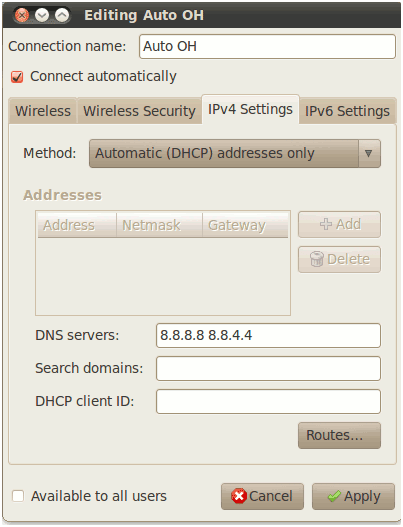
Click on “Apply” and restart the net connection.
For more information on the matter, you can check out Google’s own webpage regarding its public DNS
here.
 Finally, the Indian currency Rupee has got it's very own symbol, previously denoted as Rs. or INR (internationally) the currency now has it's own symbol like $ (US Dollar), £ (British Pound), ¥ (Japan Yen) or € (Euro). Since, the new symbol is not yet part of the UNICODE you will need to use special font to use it in your documents - the font can be downloaded from the link provided at the end of this blog post.
Finally, the Indian currency Rupee has got it's very own symbol, previously denoted as Rs. or INR (internationally) the currency now has it's own symbol like $ (US Dollar), £ (British Pound), ¥ (Japan Yen) or € (Euro). Since, the new symbol is not yet part of the UNICODE you will need to use special font to use it in your documents - the font can be downloaded from the link provided at the end of this blog post.